Connecting with the Biocode Plugin
Install the latest version of the Biocode Plugin. Check the Software Updates section of the Home Page to see the latest version available and click the link to download the gplugin file if needed.
To import this gplugin file into Geneious Prime, follow the instructions in the Geneious Prime Plugins section of the previous page.
Once the Biocode plugin has been successfully installed, connect by right-clicking on the Biocode icon in the Sources Panel and click “Login”.
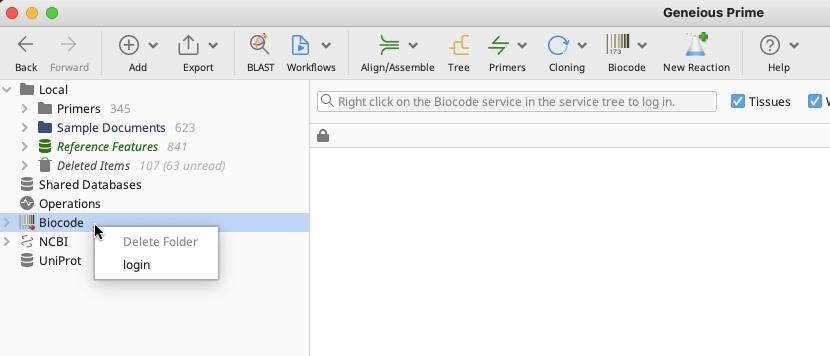
This will open the Biocode Connections window. Click “Add” in the lower left and a new connection will appear that looks like this:
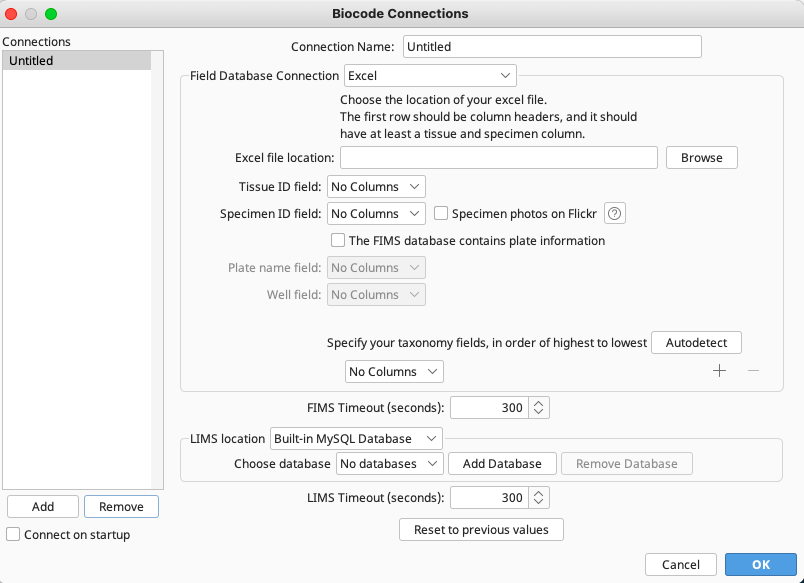
Connection Name and Method
Enter a value such as “GEOME FIMS” in the Connection Name so that the plugin saves this information.
Field Database Connection
In the Field Database Connection section, select “GEOME FIMS” from the dropdown.

This will auto-fill the Host box with “https://api.geome-db.org”. Enter the previously assigned GEOME FIMS Username and Password. Make sure to tick the “Save” box to save login information to the plugin.
LIMS Database Connection
In the LIMS location section, start out by selecting “Remote MySQL Database” from the dropdown.
- Server Address
For “Server Address”, copy and paste in “nmnh-lims.si.edu”.
- Port
For “Port”, make sure it is set to “3,306”.
- Database Name
For “Database Name”, enter “lims”.
- Username and Password
Finally, for the “Username” and “Password” boxes, enter the LIMS database Username and Password that were assigned via email by the NMNH LIMS database administrator.
Make sure that the checkbox next to “Save” is ticked.
The fully-completed Biocode Connections window should look like this:
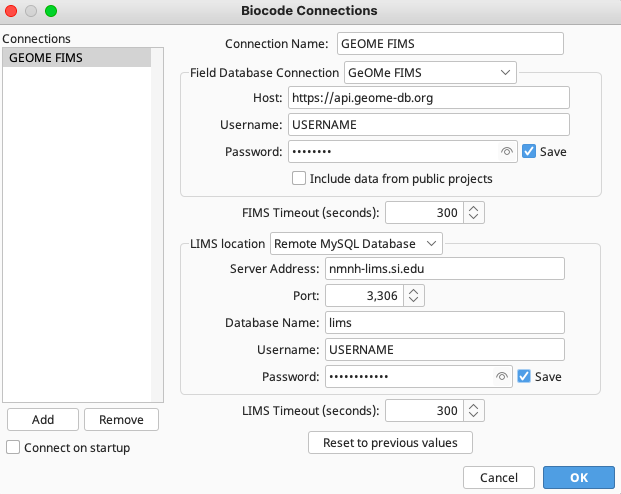
Click “OK” to log into the Biocode Plugin to be able to utilize the LIMS.